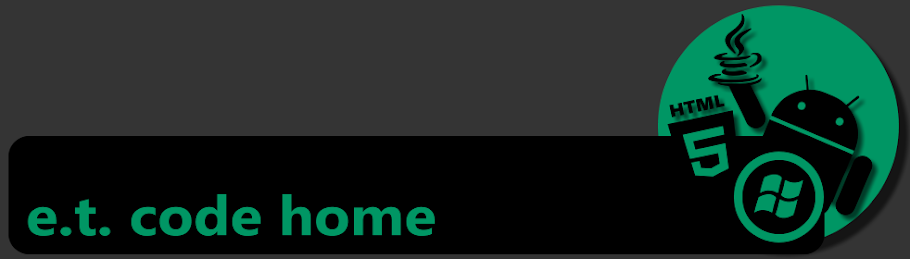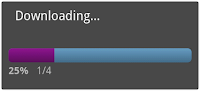I want my progress bar to look like this:
Steps to accomplish this:
1) Create a layer list xml file in your drawable folder to hold the shapes and gradients for each part of the progress bar.
my_progress_bar.xml
1: <?xml version="1.0" encoding="utf-8"?>
2: <layer-list xmlns:android="http://schemas.android.com/apk/res/android">
3: <item android:id="@android:id/background">
4: <shape>
5: <corners android:radius="5dip" />
6: <gradient
7: android:startColor="#69A0C6"
8: android:endColor="#446F8D"
9: android:angle="270"/>
10: </shape>
11: </item>
12: <item android:id="@android:id/secondaryProgress">
13: <clip>
14: <shape>
15: <corners android:radius="5dip" />
16: <gradient
17: android:startColor="#B963BA"
18: android:endColor="#A05AA1"
19: android:angle="270" />
20: </shape>
21: </clip>
22: </item>
23: <item android:id="@android:id/progress">
24: <clip>
25: <shape>
26: <corners
27: android:radius="5dip" />
28: <gradient
29: android:startColor="#911793"
30: android:endColor="#5B115C"
31: android:angle="270" />
32: </shape>
33: </clip>
34: </item>
35: </layer-list>
2) Set the progress drawable in your Java code.
dialog.setProgressDrawable(c.getResources().getDrawable(R.drawable.my_progress_bar));